The first time I have needed to do anything in almost 45 minutes, Account and computer name is required....
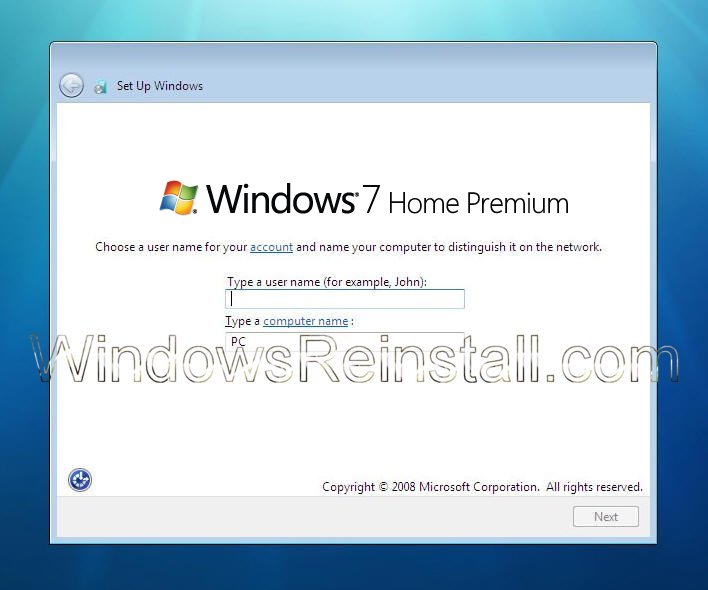
Fill these in and click next to continue....

Next the all important password setting screen, leave bank and click next to continue without one, otherwise....

....fill in the password box, retype to confirm, and leave yourself a hint incase it become forgotten. Click "Next to continue.
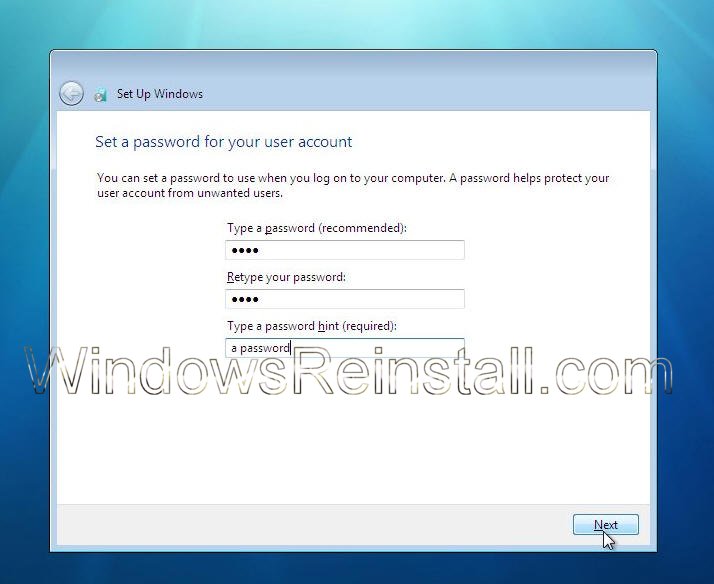
Now enter your product key as requested, then click "Next to continue", you also select "Automatically activate Windows when I'm online", which will do what it says, click on "Next" to continue, or if you wish not to enter your key now, just click "Next".
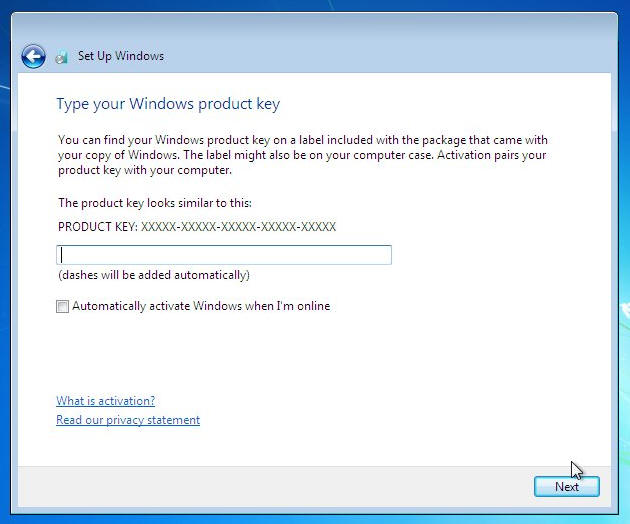
Now the built in Windows protection modes. We would recommend the top option "Use Recommended settings", this will enable updates to be downloaded and installed, click on your selection too continue.
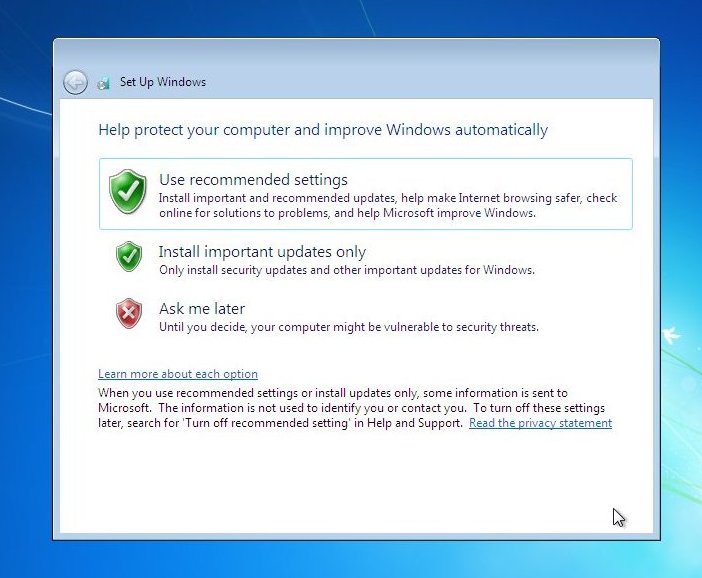
Now you must review your time and date settings
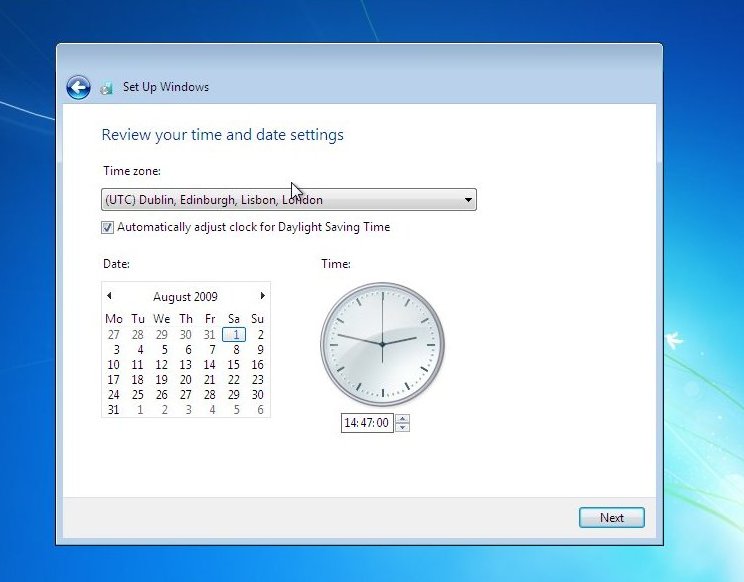
Change your time zone to your present location. If all is OK or once done then click on "Next" to continue...

Now your Network configuration, if you want to setup the new "homegroup" network system for easy to configure, password protected configuration, then use this option.
If you want a standard network setup then use "Work Network", allowing you to browse and see other computers
Anywhere that's public, that would be a risk to your files and security, select "Public Network"
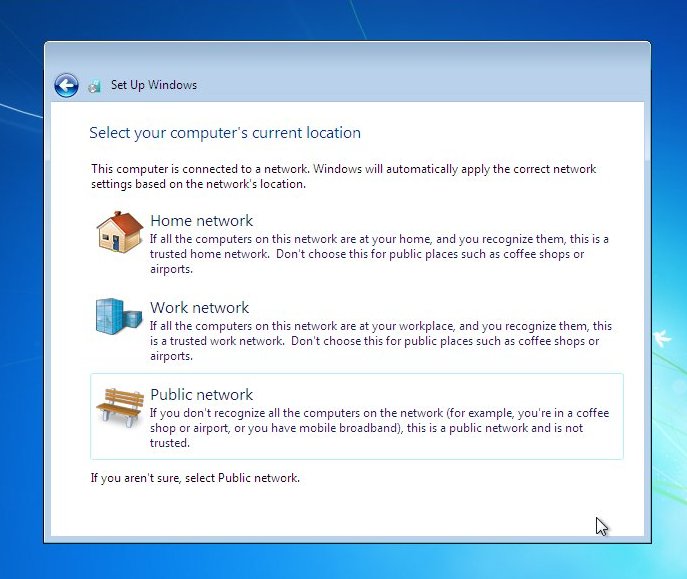
Windows 7 setup will now connect to your network , and setup required settings, depending on your choice in the previous memory....

The "Homegroup" option in "Home networking" allows you to select what you want to share, and also provides a password, for others to access. Note this password down as its needed for others to get access to your network.
Users of Media center, Vista Premium (And above), and XBOX 360 will be familiar with this type of setup.
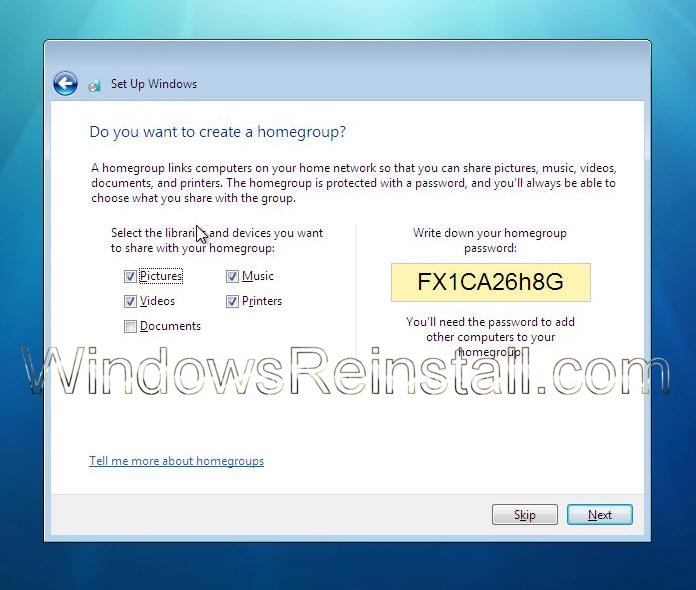
You can of course skip this now and setup later, or make selections, note password and press "Next" to continue.

Windows 7 will now finalize your settings
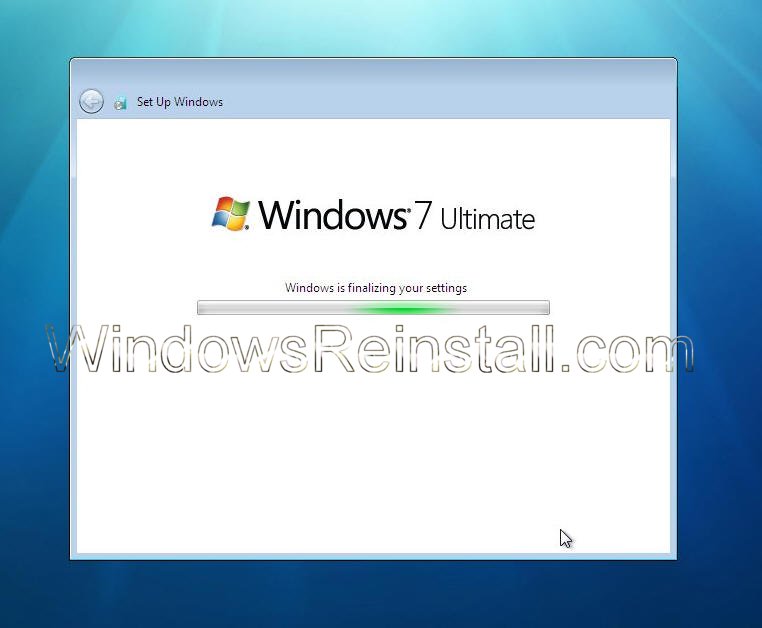
Windows Welcomes you..
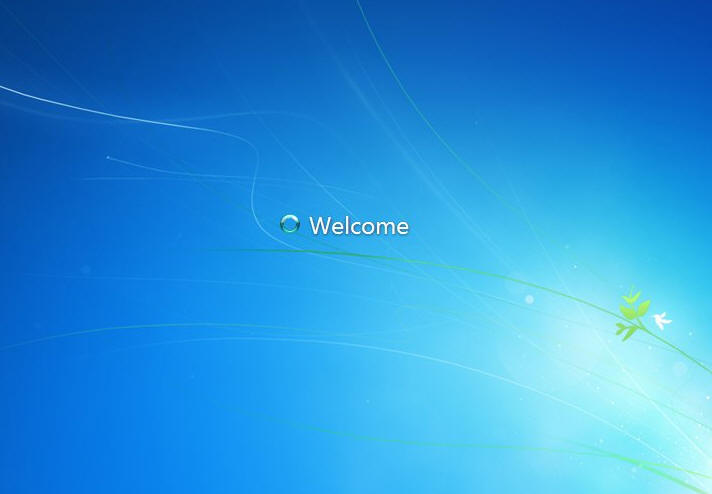
Personalised settings will install.
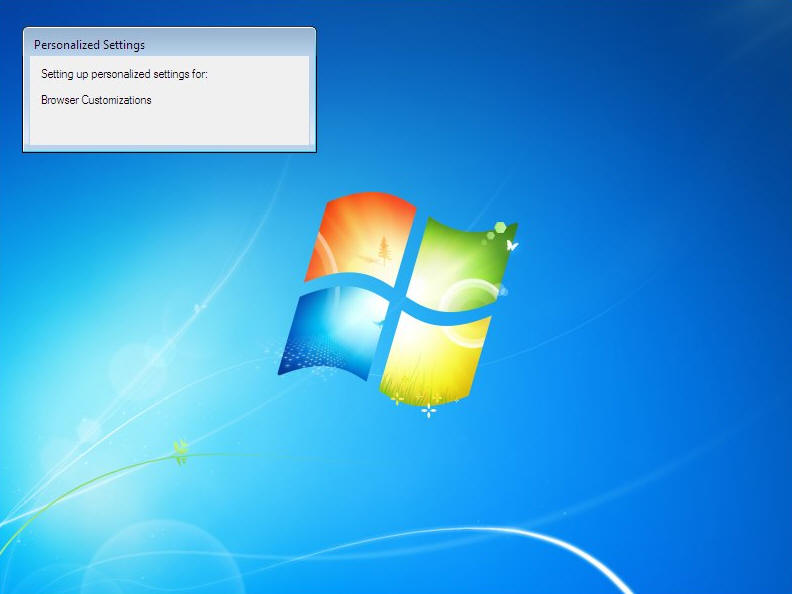
Windows desktop will update
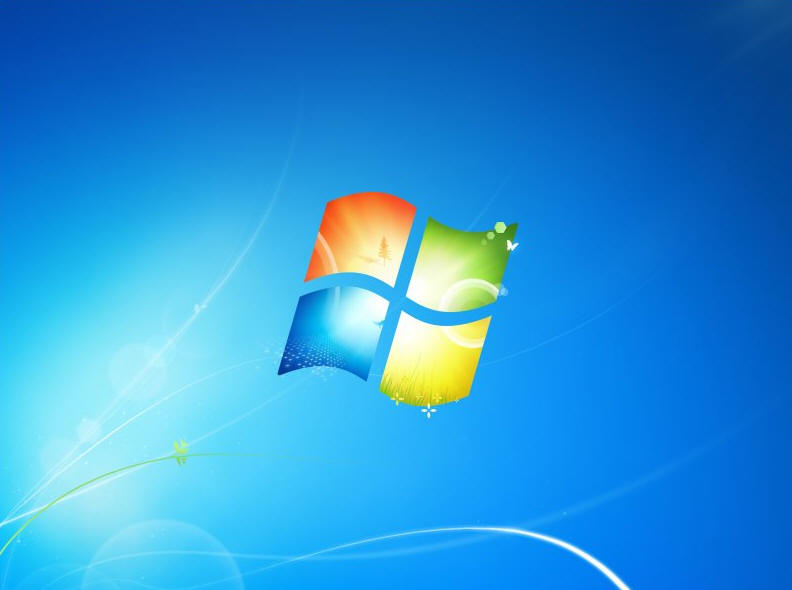
and finally you are there. Windows 7 installed without hitch, any updates will now install. Remember though on next reboot you will be prompted for a password (If you setup one), so don't forget it as I successfully managed to do...
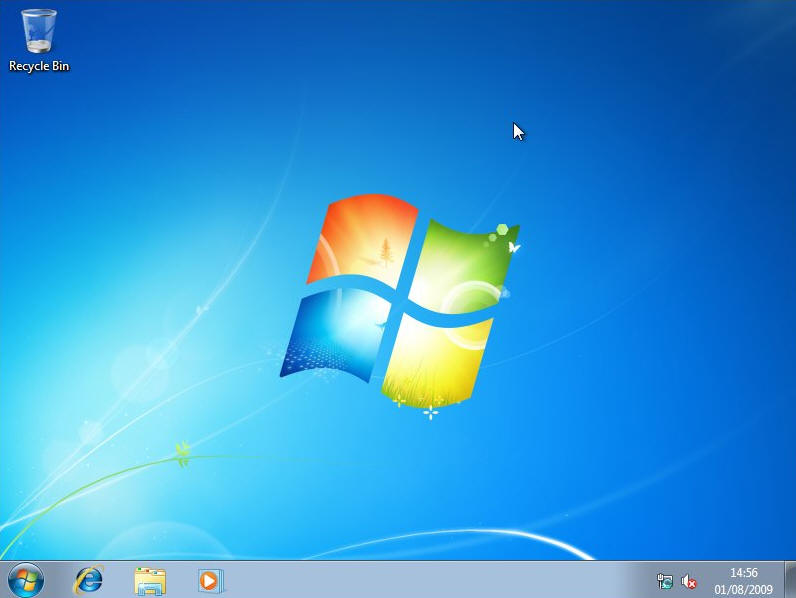
If you are lucky you will have no drivers to install, but chances are the next step will be to install them. Check out device manager for unknown devices, likely items are Network Cards, Sound Cards, Printers, Scanners, Graphics Cards, Digital Cameras, etc.
Also installing anti-virus software, spyware software and possibly a 3rd party Firewall are a must for any computer.
Windows Update is very successful in finding many drivers, so try running it for a few hours, and after a few boots you may find all items installed and ready for use
